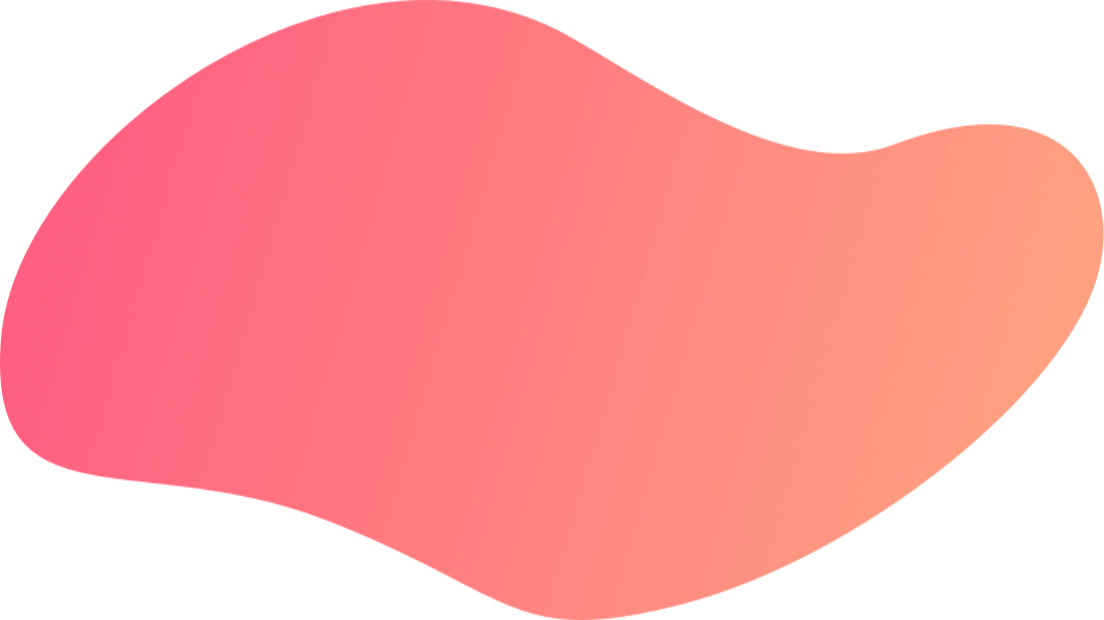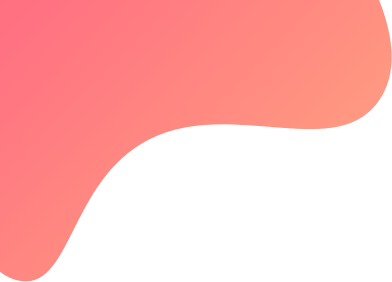
FAQs
We want to make your experience on our platform as smooth as possible, here are some frequently asked questions, if these dont solve your doubts, feel free to contact us.
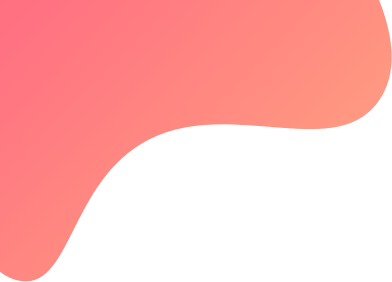
We want to make your experience on our platform as smooth as possible, here are some frequently asked questions, if these dont solve your doubts, feel free to contact us.
To upgrade your subscription, you simply go to Subscriptions from the top-right menu in Tradetron and click Change plan/renew.
This will redirect you to the pricing page where in you select your higher subscription and make the full payment.
Once the payment is successful and the new subscription is activated, the existing subscription will automatically be refunded on Pro-rata basis.
Tradetron is a multi asset, multi-currency, multi exchange Algo Strategy marketplace which allows people to create algo strategies using our state of the art, patent pending, web based strategy builder, which allows you to point and click to create conditions and positions which form the building blocks of a algo strategy.
Once created, the same can be listed on the marketplace where people can subscribe them and in turn take those trades in their own brokerage accounts.
Downgrading your current subscription cannot be done.
You will have to wait for the subscription to expire.
Then, once this is done, you can resubscribe to the Tradetron subscription of your choice.
The algo strategy marketplace idea is not unique. There are lot of competing apps which allow you to do that. But as far as strategy creation goes, there are 3 ways apps go about doing it
1) Write software code - in python or VB or some other language (MQL for MT4, AFL for Amibroker, etc, Python for Quantopian and Quantconnect etc).
2) Drag and Drop of Blocks - Here a user has to drag and drop blocks and set the relation between them to set the conditions for signal generation of the algo.
3) Click and Choose - Tradetron condition builder comes in this category There are some which are similar to ours which have a point and click approach to condition building but they have limitations on selecting the number of positions attached to those conditions. Also we track the run time variables which your strategy generates and provide you those as keywords which you can use in your conditions to take action. (Eg: LastRepairedDate which can be used to create strategies for SIP plans .. All you have to do is set your repair condition to check if its 30 days since your last repaired date and if so, you add the same stocks to your portfolio)
So in essence, we are unique because ours in possibly the only tool which allows for a Click and choose condition building with multiple position mapping to those conditions thus allowing to build for complex algo strategies with ease.
Not only that, we also allow for a custom python code to be incorporated within your strategy thus having best of both the worlds. Tradetron also goes far beyond signal generation of an algo system. It does the complete trade management by placing the orders in tranches, adjusting prices to seek the best entries and exits, rolling over expired instruments to next expiry and finally closing the strategy.
As if that was not enough, Tradetron will allow you to make your successful strategies a money making business by allowing others to follow it and take trades in their own accounts for which you can charge them a fixed and a variable profit sharing fee.
For a more detailed comparison check this page
Paper Trading : A paper trade is simulated trading which allows investors to buy and sell securities without risking real money.
Live – Offline : Assume your broker is not algo enabled. No worries. Once the strategy is ready to take a trade we will reach out to you or your broker using a wide gamut of communication methods (whatsapp, email, SMS, voice call). And then leave the rest to you and broker to take forward in whatever manner you are comfortable with.
Live – Auto oneclick : You are in control every step of the way and can choose to execute these trades only after you give a one-click confirmation.
Live – Fully Auto : Your strategy will be executed automatically without seeking any confirmation from you.
5 minutes. Lets start. Note the time on your watch
1) Sign up and Login to Tradetron
2) Go to this strategy
3) Click on Subscribe
4) Go to "My Strategies" page and find the above strategy under "Subscribed"
5) Click on Deploy. Choose the default settings of "Paper Trading" and "TT-PaperTrading" as broker (This broker has been added as a default when you sign up)
6) Go track the strategy on "Deployed" page. If it shows active, means its working well. During India Exchange market hours (9.15 am to 3.30 pm India time) this strategy will take some positions in Nifty Options.
You have just deployed your first algo strategy. Note the time on your watch again. Hopefully its within 5 minutes. Once you get a hang of the system, you will be able to accomplish this within a minute.
Of Course if you wish to create a strategy, it will take longer and it really depends on how complex your strategy is. To take baby steps in that, you can start off by duplicating a strategy (most strategies listed by Tradetron are allowed for Duplicating), tweaking the conditions / positions and making your own strategy and then deploying that.
The process to deploy a subscribed strategy or a created strategy remains the same.
Even though our condition builder is extremely powerful and we are quite certain that most strategies can be built using that, there are scenarios where algo traders would like to use their existing code / logic / data source to create strategies. For such cases, we have a advanced feature where we can incorporate your python code within our strategy builder.
To read/write variables which are you using in your code, we have a custom functions called GetVar and SetVar. Once you have the custom code do its job, you can then use these variables set by you within the entry condition block. If satisfied, the trades will be executed.
Do get in touch with us at [email protected] to discuss your custom algo needs and we will help you integrate it within the platform. You can post that, use the power of our execution logic, connections with multiple brokers and exchanges and once deployed, you can monitor it on the deployed page. You can also list this strategy on the marketplace to monetize it.
Tradetron allows you to split your multiple lots and multi leg order into various tranches so that you can get the best price with the least slippage.
To do that the total order you can setup this in the Tranching dropdown which by default is at 100% meaning the total quantity is pushed at one go.
If you wish to send it in 2 tranches, set this to 50% ; 10% for 10 tranches, 1% for 100 tranches.
If there is only 1 leg and the quantity is more than enough for each tranch, it will be equally divided .. the remainder of the lots is handled in the last tranch.
So lets say there are 21 lots and 10 tranches, the engine will post 2 lots in each tranch and the balance 1 lot is handled in the 11th tranch. If the number of lots are lesser than the tranches then it will get completed with the least no of lots per tranch possible.
So if there are 3 lots and 10 tranches it will get executed in 3 tranches of 1 lot each. If there are multiple legs with differing quantities then the one with the least quantity will get finished before the last tranch is fully executed.
So lets say for leg 1 the quantity is 21 lots and for leg 2 is 5 lots so from tranch 1 to 5 the order will be for 2 lots of leg 1 and 1 lot of leg 2 ; from tranch 5 to 10 the order will be 2 lots of leg 1 and the 11th tranch will be 1 lot of leg 1
Mechanical failures. The theory behind automated trading makes it seem simple: Set up the software, program the rules and watch it trade. In reality, however, automated trading is a sophisticated method of trading, yet not infallible. There is also the potential for a power loss, computer crash, or some other system quirk that could stop your algorithm from running or cause an anomaly.
Monitoring. Although it would be great to turn on the computer and leave for the day / week, automated trading systems do require monitoring or an alerting system. This is due to the potential for mechanical failures, such as connectivity issues, power losses or computer crashes, and to system quirks as mentioned above. It is also possible for an automated trading system to experience anomalies that could result in errant orders, missing orders, or duplicate orders. If the system is monitored and/or has an alerting system, these events can be identified and resolved quickly.
Trading Experience. Your level of trading experience with automated trading systems is important in deciding how you should choose your overall trading strategy. Highly complex strategies with many variables make it more difficult to determine whether the trades that will execute are designed to be profitable. Starting with simple automation strategies will allow you to develop experience and learn methods of trading that work best for you.
Over-optimization. Though not specific to automated trading systems, traders who employ backtesting techniques can create systems that look great on paper and perform terribly in a live market. Over-optimization refers to excessive curve-fitting that produces a trading plan that is unreliable in live trading. It is possible, for example, to tweak a strategy to achieve exceptional results on the historical data on which it was tested. Traders sometimes incorrectly assume that a trading plan should have close to 100% profitable trades or should never experience a drawdown to be a viable plan. As such, parameters can be adjusted to create a "near perfect" plan – that completely fails as soon as it is applied to a live market.
Programming discrepancies. There could be a discrepancy between the "theoretical trades" generated by the strategy and the order entry platform component that turns them into real trades. Most traders should expect a learning curve when developing automated trading systems, and it is generally a good idea to start with small trade sizes or conduct “paper trading” while the process is being refined.
No High Frequency Trading. Tradetrons platform is NOT a high frequency trading platform. While an automated trading strategy can send trades to the market at a high frequency, Tradetron does not support the necessary speed of either market data flow or trade execution speed necessary for a high frequency trading program to function as intended. Automated trading strategies that have an over-reliance on the speed of market data and speed of execution will not be able to compete effectively with traders who have state of the art equipment and very short high speed connections to the market, in particular when the connection you are using to the internet is via a residential internet service provider.
Reliance on Risk-Reducing Orders or Strategies. With automated trading, substituting manual market monitoring with the placing of certain orders (e.g. ‘stop-loss’ orders or ‘stop-limit’ orders) which are intended to limit losses to certain amounts may not be effective because market conditions may make it impossible to execute such orders. At times, it is also difficult or impossible to liquidate a position without incurring substantial losses.
There are 5 fields you can use to setup the price execution logic
1) Initiation price
2) Revision attempts
3) Increase by tick
4) Timeout and
5) Final Action
Initiation price options are a) Avg of Bid and Ask b) Best Price 3) Market Price 4) LTP ….
If Avg of Bid and Ask price is chosen, for each leg and each tranch the trading engine will fetch the ask and bid price in real time, calculate the avg of both and submit a limit order at that price ; Best price, for all buy orders the best bid price will be used as the limit price and for sell orders the best ask price will be used ;
for Market price, Order will be placed with price 0 to get the order filled as market order ;
for LTP, the LTP will be used as Limit price.
0 price will not be submitted as the order price in final action ("execute at Market price") if initiation price is LTP, avg of bid-ask or best price due to the various inherent risks involved in such a strategy.
Once the initial price has been submitted, now the engine will look at revising the price with the goal of getting the order filled.
You can set this no of attempts in the 2nd setting.
During each revision, the price should get closer to getting filled by how many ticks can be mentioned in the 3rd setting .
Between each revision how much time should elapse for a timeout can be mentioned in the 4th setting and finally if after all revisions, the order is not filled what should be the final action - should the order be filled at market price or be cancelled can be setup in the 5th setting. If final action is selected as market, a limit order will be placed with a price 5% above initiation price in case of buy order and 5% below initiation price in case of sell order
There are 3 settings you can use to setup the Trailing Stop loss feature on your strategy.
Activate at allows you to set the absolute amount of money the strategy should be in profit for the TSL to get activated. At this level the TSL will set to 0 which means if the profit falls back to 0, the strategy will exit and you will not end up making no profit no loss.
As the profit increases and goes in favour of your strategy, you want to trail the stop loss so that you dont give away all the notional profit the strategy had made. For which you use the other 2 settings .. You can set it up to increase the TSL by xxx amount when the profit increases by yyy … So lets say you activate the TSL at 3000 profit and then choose to increase it by 1000 with every 1000 increase in profit. So when the profit touches 4000, the TSL will be at 1000 and at 5000 profit it will be at 2000 ; now if the profit drops to 2000, the strategy will exit for all positions.
TSL can only be setup at at strategy level and not at a set level. If you wish to set it up at a set level, you have to use your own keywords and conditions to make that happen.
All the legs assigned in each set under this block will get taken 15 minutes before the time set by you in "no trades before exchange close" and they will be reversed the next working day immediately after the time set by you in "no trades xx mins after market opens".
This allows you to take hedges to your short option positions to protect your strategy from blackswan events without worrying about adding and removing these positions through conditions.
Overnight protection (OP) works as long as the OP legs are of the same exchange and same underlying. 2nd) If its a API based strategy, you need to make a API call after 3.10 pm to take the OP positions and the next morning another API call after 9.20 am to square off the OP positions (a API call runs the strategy so only then it will be processed)
Limitation : OP works only if the strategy has 1 set.
We are open to working on a custom broker connector to make Tradetron work with your algo enabled broker at a one time cost of Rs.50000 + GST.
Please contact us on [email protected] with the name of your broker and the contact details of your brokers representative.
Your strategy can get blocked if :
1) If you are a free user and you dont login to Tradetron in the last 15 days, your strategy will be blocked
2) If your strategy has taken more than 400 trades in a day, it will be blocked. This is to protect your account from possible errors in repair continuous conditions which could lead to an endless loop and unlimited trades.
3) If your subscription has expired, all your strategies will get blocked.
4) If your strategy creators subscription has expired, your deployed strategy will get blocked.
5) If you have not renewed the strategy, it will get blocked
6) “Too many symbols used resource hungry condition”:- When a running strategy takes more than 50 seconds to check all conditions In a single cycle. Note:- This is only applied to the paper trade and the live offline strategies. Live auto and live auto one-click strategies will work normally.
Free Users: No notifications will be sent for any type of deployment.
Paid Users:
Live Auto (With Subscription) & Live Auto One Click:
:-Call notifications only for Error Execution (EE).
:-Either WhatsApp or Telegram (only one will work).
:-Email notifications will be sent if selected.
Live Offline , Paper trade:
:-Only Telegram notifications.
You can submit a request to withdraw your money from the Wallet menu —> Withdraw Funds. Once we verify the account balance, we will process the transfer to an account of your choice. This usually takes 24-48 hours
For now, we can send money using
Bank Wire Transfer
Paypal
Paytm
You can get the update list of keywords at this link https://www.tradetron.tech/html-view/keywords
Go to My Subscribers --> Invoicing and you will see a list of all your subscribers which are due for a fee invoice. You can select the ones you wish to send the invoice to and click on send.
Once they have been sent, you can manage the status from the My Subscribers main page by clicking on any subscriber name and seeing the list of their past and present invoices
You have the choice to make a strategy public but not have it listed on the marketplace. With this option only subscribers who have access to a private link will be able to view it. You will be able to see this link in your "My Strategies page" or on the strategy profile page. This way you can choose to interact with an audience known to you rather than all of Tradetron members
On the create strategy page, in each condition block there is a "Add" button. You can click that to open the condition builder. Once opened it will allow you to select the keywords, its various values and parameters and have conditional compare with some other keywords or values and set a condition.
Our condition builder is super powerful and allows you to build complex conditions where a parameter of a keyword could be another keyword going to n levels deep. Once you have that ready you can join many sub conditions with any number of "And" / "Or" to have any kind of grouping.
You can also drag and drop one block of keyword left or right to other keywords and drag/drop each condition block from one group to another. (you can hold for dragging by clicking on the white block on the left of the keywords select dropdown)
On the position builder popup, in the strike/expiry/qty fields, there is a "Fx" button which allows you to build a formula to calculate these variables at run time.
The same way you build a condition is how you will build a formula - using keywords. The only difference is there is no comparison keyword in the formula builder and there are no groups
Our formula builder is super powerful and allows you to build complex formulas where a parameter of a keyword could be another keyword going to n levels deep.
You can also drag and drop one block of keyword left or right to other keywords. You can hold for dragging by clicking on the white block on the left of the keywords select dropdown.
You can use a formula in Strike/Expiry/Qty in the position builder.
Example
Strike
ATM-100 (underlying)
Spot+3% (underlying)
Expiry
CurrWeek
NextMonth
Qty
Max(Netqty(Underlying),100)
We have a multi-user module for brokers / institutions who wish to manage multiple users account all within one interface. Please write to us at [email protected] to discuss further.
A underlying is a scrip or a counter. An instrument is a child of the "underlying" generally a derivative product viz Futures or Options.
You can manage your coupons from the User Profile Section --> Coupons. Once you have added the coupons, you can share them with your prospects / Subscribers and when they click on "Subscribe" on your strategy, they will be shown a checkout page where they can enter this coupon. If valid, the appropriate amount or % discount will be given to the subscriber
You can choose to create as many coupons as you wish
If strategy is exited via Universal Exit, it will be reactivated automictically after selected time period in advanced settings. You can also choose to reactivate strategy manually from strategy menu on the deployed page.
If you wish to apply the conditions to a number of instruments and not just one selected in the position builder, you can choose to use the list feature.
You can add multiple underlyings in the list and you can setup the other parameters to create the instrument in the position builder.
So lets say you wish to buy a ATM call for multiple underlyings based on a condition of IV being satisfied or a certain change from yesterdays close. So in the position builder you select the first position with ATM STRIKE and CURRMONTH and apply that to the list. For whichever underlying the condition is satisfied, that call will be bought in the strategy.
Entry Condition
Repair Once
Repair Continuous
Overnight Protection
Exit
So at first for each set only the Entry conditions are checked.At this point the status of the strategy is "Active". Once the Entry condition has been satisfied, the status of the strategy is "Live-Entered". Only at this point the repair and exit conditions are checked. If there are multiple sets, the repair and exit conditions will apply to positions taken by that sets Entry condition and not any other set.
If you have more than 1 set in your strategy, the strategy builder will automatically add a "Universal" block for you. These conditions apply irrespective of positions have been taken by whichever set.
Universal Repair Once
Universal Repair Continuous
Universal Exit
If your strategy allows for a variable fee based on the profits generated in the subscribers account, the following is the way it is calculated when you go to My subscribers --> invoicing to create a invoice
Fees are only calculated on "Live" strategies (Offline, Oneclick or Auto). They will not be calculated on "Paper Trading" executions. You can check the various executions for all your subscribers by going to "My Strategies" and selecting "Manage Deployments" from the strategy block
For all live strategies, on the designated date (month, quarter, etc) our system will calculate the "new profit" which the strategy has generated, apply your % of fees on it and show it to you on the invoicing page. You can make adjustments to this as required and send the invoice. At which point, this will be the new "High watermark" for future profit calculations. Eg: You generated 100 worth of profit and charged 20%. So now the high watermark is 100. In the next quarter you generate 50 worth of profit, hence fees will be calculated on the new profit of 50.
Of the fees you generate, your account will be debited towards tradetrons sharing of fees depending on the subscription type.
The level of profit which is already considered for this strategy. so all new invoices which involve variable fees will only be considered if the profit generated by the strategy will be above this level.
In the Create Strategy --> Marketplace settings section, set "Hide subscribers from others" to "Yes". Your subscribers will then not be shown to users on the marketplace or on the strategy profile page
There are 2 type of fees you can charge your subscriber.
Fixed fee is always charged monthly and a automatic invoice is sent to your subscribers to renew their subscription to your strategy.
The other fee is the variable fee where you can choose how much and how often you want to bill your subscribers. This fee is calculated on the new profit generated by your strategy in their account. You can change this setting in Create Strategy Page --> Marketplace settings
You can build a position without adding any entry/target or stoploss price. Once a condition is satisfied, the position will be taken based on your settings in the price execution section.
But, if you wish to have a specific limit price at which you want to enter the position, you can set that up in the Entry Limit Price. Consider this as an additional condition over and above the condition you have put in the Entry Condition block
When you setup a Target or Stop Loss price, we check for the Target or Stop Loss trigger price (if its not empty) and when the price is triggered, we submit a limit order as set in the Target and Stoploss price.
Eg : If you bought something for 100 and your stop loss is 90, that will become your Stoploss trigger. But sometimes you may not get a fill of the full quantity at this price, hence you want to add a buffer to exit your position even if you have to buy it back till 88 lets say. That becomes your stoploss price. Similarly for Target, if you wish to sell it at 120, that becomes your trigger price. If that is satisfied, you want to sell it at 120 or above obviously, but you are willing to exit it at 118 if you are unable to exit everything at 120. 118 then becomes your target price.
Note for Logic Checking
If type = Buy:
Stoploss Trigger < Entry Price
Target Trigger > Entry Price
Stop Loss Price <= Stoploss Trigger
Target Price <= Target Trigger
If type = Sell:
Stoploss Trigger > Entry Price
Target Trigger < Entry Price
Stop Loss Price >= Stoploss Trigger
Target Price >= Target Trigger
Go to My Subscribers --> Broadcast message ; select some or all subscribers and type the message, attach any document that you might want to and click on send. All your subscribers will receive an email by you and they can respond to you directly by email post that point as dont have a internal messaging system.
Go to My Profile Menu --> Coupons ; Select the coupon from the list and click on the edit icon and mark the "disabled" checkbox and click on save. Post this point, these coupons will not be valid for redemption.
A condition could comprise lot of sub conditions groped by And / Or. Each of those sub conditions will have their respective LHS, operator, RHS .. they are parsed on the BODMAS principle.
The final result of this after replacing it with live data will be TRUE or FALSE at runtime based on which positions will be fired
This is the fee to be charged on new profits generated in the users account. A strategy creator can choose to generate a invoice on a monthly / quaterly / bi-yearly or yearly basis
On the Deployed Page when you click the right menu next to every strategy block, you will see a "Notification Log" link. Click on that and you will get to see all the notifications generated by the Tradetron engine for your strategy including change of statuses, positions taken and errors
On the Deployed Page when you click the right menu next to every strategy block, you will see a "Download Data" link. Click on that and you will download a csv with all positions which the Tradetron engine for your strategy.
Once a strategy is deployed, it undergoes status change as per below options.
1. Active - checking for entry conditions of all sets but as none have been satisfied, no trades have been taken yet
2. Paused - No conditions are being checked. Existing positions taken if any will continue un-touched till strategy reactivated or exited
3. Blocked - No conditions are being checked. Contact strategy creator / tradetron support to get strategy unblocked or exit strategy
4. Live-Entered - Live positions have been taken and the all conditions are being checked to repair/exit positions as required
5. Exited - No conditions are being checked. You can choose to either re-activate the strategy or archive it
6. Live-Tranching - When a condition is satisfied and a position(s) have to be taken the strategy goes into this mode till such time that all positions are fully taken. In the interim no conditions are being checked.
7. Awaiting-OneClick - When a condition is satisfied and the execution type is “Live - Auto OneClick”, the system waits for a manual confirmation of the positions to be taken by the user. In the interim, no conditions are being checked.
8. Error-Execution - If there is a error in executing the positions with the broker, the system waits for user to fix the problem and click on “Retry” next to this status. In the interim, no conditions are being checked
9. Archived - A exited strategy can be archived for reporting and inspection purposes. No conditions are being checked.
No you cannot. Only the creator of the strategy can add conditions in their strategies, which when added will get executed in all the accounts subscribing the strategy. If you wish to make add conditions, please refer to “duplicate strategy”
If you wish to work with a list of underlyings and apply conditions to all of them, you need to use the default list feature. Once you create a list and set it as default for any set, whatever condition you add for Entry ,Repair or Exit is applied to each underlying in the list.
Furthermore, you can create a instrument out of any underlying in the list. So for example, you can choose to buy a ATM call for any of the items in the list if their price change from yesterday is more than -5%
You can also apply a screener on any list so as to shorten the list you are working with. For example, you wish to do the above but not for all the items in the list but only the top 5 items sorted by the change in price. Thats possible using the list screener
Yes, its possible to connect to 3rd party APIs, data sources using the custom python code available to select paid users. Once you have access to the Python code functionality, you can have as complex a code as you wish, set custom variables and use them within your entry and exit conditions to perform action. This custom code is executed continuously based on the frequency chosen for the strategy.
For example you have a custom pair trading logic or you wish to connect to a twitter feed or some custom indicator provider to get a signal and add that as another layer to your condition or the only condition. All of this is possible within the strategy builder.
Connect with us on [email protected] if you need help to accomplish your strategy creation.
Yes, the fixed fee portion of your fees is auto charged and is credited (net of tradetron fees) to your ledger once a month. If the subscriber does not pay, the strategy is automatically blocked by the system until invoice is cleared.
Not necessarily. You can start paper trading without any capital and even without a brokerage account. Once you are comfortable with trading and its ups and downs, you can choose to open a brokerage account and start live trading. At that point, certainly you need capital to deploy the strategies.
Word of advice when trying to source capital .. Do not Beg ; Do not Borrow ; Do not Steal !
No. You can build a strategy of any kind within Tradetron. Something as simple as buy and hold based on your fundamental analysis or then complex scalping strategies using options and quant models.
Technical analysis is just one of the toolset which are used by traders to build their strategy model which is another name for entry and exit conditions.
Yes certainly. You can create a strategy without using options. Maybe just a buy and hold portfolio with your fav stocks and you can list that on the marketplace. The final litmus test of any strategy is the amount of profit it can generate. If your strategy can do that using simple rules and without options, then great.
On the other hand, if you do with to explore the world of Options, you can search for strategies on the marketplace, subscribe to them, deploy them in your papertrading account and see if its working out for you. If so, you can go live with it and benefit from the world of derivatives even without knowing much about them. Leave that to the experts
If its made you uncomfortable, then you were not psychologically ready for it. And if thats the case, the most prudent thing to do is exit the strategy immediately and introspect. You can also go back to the drawing board and see what aspect of the trade made you uncomfortable - was it the type of strategy or was it the drawdown % or the total amount lost due to the position size. Re-evaluate, re-deploy in a paper trading account and re-start
Remember - be it profit or loss - trading should not make your uncomfortable either via regret or fear. If it is, something needs to change.
Go to the Deployed page and click on the menu on the right of each strategy block and click on "Exit". When the markets are functioning, the strategy will be exited. You can then choose to Archive or Delete the strategy so that it cant be re-activated again.
You can choose to unsubscribe him from the strategy. Please write to us to initiate a mediation for settling of accounts. It is our aim as a marketplace that all participants deal with each other in a fair and proper manner and we will try to settle the issue at hand.
Even though that will be our goal, we at no point give any assurances of the subscribers clearing all their dues, hence its prudent to deal with people as per your own policies and guidelines.
Under the "My Profile" menu on top right, you will find "Subscriptions". Click that and you will see a list of all invoices generated for both Tradetron subscriptions and strategy subscriptions.
Any kind of quant or technical analysis based strategy can be built using the powerful web based strategy builder.
If that also does not suffice, for expert users we have a python code integration module which allows you to write your complete logic in python using our set of functions, keywords and data sources and once a condition is satisfied, the positions can be taken.
Please get in touch with us for your complex algo needs at [email protected]
A drawdown refers to how much an investment or trading account is down from the peak before it recovers back to the peak.
Drawdowns are typically quoted as a percentage, but dollar terms may also be used if applicable for a specific trader.
Drawdowns are a measure of downside volatility.
The time it takes to recover a drawdown should also be considered when assessing drawdowns.
A drawdown and loss aren't necessarily the same thing. Most traders view a drawdown as a peak-to-trough metic, while losses typically refer to the purchase price relative to the current or exit price.
Once you create a strategy, you will be shown an option to either "Deploy" or "Backtest" the strategy. On the Backtest window, select the period of data you want you backtest against, select the candle frequency and click on Start.
Not all keywords work in the backtest because of lack of historical data required by the keyword. If such keywords for which data is not present, we will be unable to perform the backtest.
That said, we are constantly working on improving our historical data so that all our keywords which work in real time should also work for backtesting.
If the creator wants all his subscribers to have the same positions or lets say he has a buy and hold portfolio which needs to be replicated across all subscribers before the further part of the strategy can be taken, the creator can set “Recreate positions for new subscriber “ to Yes.
Then, the all new subscribers takes the same exact positions as currently held by the creator after all repairs. Post that point, as conditions are satisfied, the new trades are taken across all subscribers thus keeping them all in sync.
An email is sent to your subscriber when :
Click on sign up as a new user and enter your details or sign up using either your facebook or google account.
Once you login, you can go to Strategy -->Create to create your strategy. See blog.tradetron.tech for various tutorials on how you can go about creating your simple to complex algo strategies.
You can visit the pricing page. Each exchange has a seperate plan
One can duplicate another user’s strategy by simply clicking on “Duplicate” on the “Strategy” page provided its been allowed by the strategy creator.
You can then make changes to the strategy by making changes to the underlying, instruments, condition builder, etc.
A set consists of independent entry, repair and exit conditions. Consider them to be fully functional sub-strategies within a strategy. Repair and Exit condition of a set applies only to positions taken by the Entry condition of that set.
The only conditions which apply to all positions irrespective of all sets are the universal repair and unviersal exit conditions.
We support a growing list of brokers. You can see the updated list on the Partners page
Tax is not included in the subscription fee. It will charged based on your country of residence.
India - GST is 18%
USA - Sales tax varies depending on your state of residence
Please write to us at [email protected] with the details of the amount charged and description if any for us to investigate and reverse the charge / refund as required.
Your broker. We are just a layer on top of your broker who manage the algo trading aspect of the trades. Everything else remains the same - the brokerage, the government charges, the margin management, the risk management.
For any reason if the trade is not going through the error could either be at the signal generation end for which you need to contact us or then at the execution end for which you need to contact your broker.
To upgrade your subscription, you simply go to Subscriptions from the top-right menu in Tradetron and click Change plan/renew.
This will redirect you to the pricing page where in you select your higher subscription and make the full payment.
Once the payment is successful and the new subscription is activated.
Downgrading your current subscription cannot be done.
You will have to wait for the subscription to expire.
Then, once this is done, you can resubscribe to the subscription of your choice
To cancel your current plan, you can contact [email protected]
You will get this information under the "Subscriptions" link in the "My Profile" page
Cancellation of plans is not permitted
Go to Account Settings and click Change Password. if you have forgotten your password, you can request for a password reset link on the Login page
You will not be able change your billing date.
Tradetron and strategy subscriptions are charged on a pre-paid basis
You will be able to see a list of past and present subscriptions under the "Subscriptions" link under User profile menu.
You can choose to cancel /renew / upgrade / downgrade any subscription from this page.
Tradetron uses HTML 5 to display content and hence all browers which support HTML 5 should be capable to display Tradetron website properly.
Chrome
Safari 6
Opera 12
Firefox
IE 10
Tradetron is also responsive on most mobile phones and the browser should be able to take care of the correct rendering.
If you notice any problems in the website not rendering properly on your browser, please send us a screenshot on [email protected]
Click on the profile menu on top right of the page once you log in, and click on profile and you will be able to change the profile pic, background pic, description which will all show on your user profile page. You can also choose to link your social media accounts and also your twitter feed.
You can access all strategies listed on Tradetron on the "Marketplace" page. This is also available under the “Strategy” menu once logged in.
Not necessarily. You can choose to do paper trading to get a hang of what strategies are, if or not they are making profits and if it suits your psychology. Doing this would be absolutely free of cost for you hence risk free.
If that works out well, you can choose to open a account with a affiliated broker and start live algo trading in your account.
If your broker is integrated with our platform, to connect to it is very easy. All you have to do is go to "Brokers and Exchanges" from the top right profile dropdown and choose the broker you wish to connect with. Once you add in the various exchanges you want to send trades of to this broker, you need to set the API token and secret key or your username / password depending upon what the broker asks for. To get this information, you need to connect with your broker as we will be unable to connect to your account without this information in place.
Once you have saved this, you are ready to take live trades. When you deploy a strategy, choose execution type as "Live-Auto" and select the newly configured broker and click on "Deploy".
if for any reason there is a error in executing the trades, you will get a email informing you of the same and you can check the details of the error in the "Notification log" from the "Deployed" page for each strategy. Once you have fixed the error, you can attempt to take the trades again.
Some other links to help you configure
If you are unable to fix the issue, you can write to us at [email protected] and we will help you find a solution.
As such to use Tradetron, its not mandatory to have a algo enabled brokerage account. As you can always choose to execute the trades in "Paper Trading" and "Live-offline" mode. Its only when you want Tradetron to connect to your broker and execute the trades automatically (Live-OneClick and Live-Auto mode), that you need a algo enabled brokerage account.
Many brokers are now algo enabled and allow for REST API integration with any 3rd party application to manage the user account. You can choose to open an account with any of these brokers (See list of Partners )
Once a strategy is active, tradetron will wait for the entry conditions to be satisfied and then execute the strategy. If the conditions are not met, then nothing happens. Based on the frequency of "check conditions every", the engine will check the conditions again at the designated time and proceed to execute trades if they are satisfied.
Free Users: No notifications will be sent for any type of deployment.
Paid Users:
Live Auto (With Subscription) & Live Auto One Click:
:-Call notifications only for Error Execution (EE).
:-Either WhatsApp or Telegram (only one will work).
:-Email notifications will be sent if selected.
Live Offline , Paper trade:
:-Only Telegram notifications.
When creating a strategy, click on “Marketplace Settings” in the Strategy template and set “Public Strategy” to “Yes"
For now we are connected with exchanges in USA and India and you can trade the following asset classes through our interface.
Tradetron calculates the Profit and loss based on 2 formulas
The numerator in both cases is the profit/loss of the strategy for the period selected ; the denominator is
1) the margin calculated by Tradetron and
2) the suggested capital as setup by the strategy creator.
The reason for this is a creator might require a buffer of unused margin to take the strategy properly and not considering that buffer might inflate the % returns.
On the other hand, it might be possible that the margin required turns out to be higher than the suggested capital and gives a wrong impression to the subscribers. Hence its prudent to consider the lower of these two numbers for your analysis.
When a strategy is created, you can find it on the "My Strategies" page. From there you need to deploy it for the trading engine to start checking the conditions and executing trades for satisfied conditions. Once deployed, you can monitor the strategies on the "Deployed" page.
Go to “Dashboard” , in the “market watch” window click on “+New List” to create a list.
To remove item from list click on “x” to remove item.
You can create multiple such lists
A counter reflects the number of times a strategy has run after exiting.
So the first time a strategy enters and exits, the counter will be 1. The strategy can be reactivated manually or automatically based on the settings. You can change this in the "Reactivate on exit" setting. If its set to "Never", a exited strategy will not be reactivated. If its set to 2 minutes, the strategy will be reactivated 2 minutes after it exits and if the entry condition is satisfied it will take a new set of trades. The next time it enters, it will be with counter 2 and so on.
The default setting is "per minute" .. For higher frequency trading, this can be changed in the “Advanced Settings” of the “Create/Edit Strategy” page to per second. For positional trades which need to be checked infrequently, you can choose to check conditions "per hour".
On the “create strategy” page, go to “Market Place setting” and set “allow other to duplicate strategy” to "Yes"
A subscriber strategy could take trades different from the creators own deployment based on the market condition.
For example, the strategy positions are a ATM (At the money) straddle. At the time of 1st deployment, the underlying value was 10200 and hence 10200 strike straddle will get executed. In the 2nd deployment, the underlying has moved to 10300, hence 10300 strike straddle will get executed.
If the creator wants all his subscribers to have the same positions or lets say he has a buy and hold portfolio which needs to be replicated across all subscribers before the further part of the strategy can be taken, the creator can set “Recreate positions for new subscriber “ to Yes. Then, the all new subscribers takes the same exact positions as currently held by the creator after all repairs. Post that point, as conditions are satisfied, the new trades are taken across all subscribers thus keeping them all in sync.
This can be set on the “create strategy” page under “Advance Strategy Settings” to xxx minutes after exchange open and xxx minutes before close. If you have large positions and also have tranching, it is prudent to not trade very near to closing time as only part of the orders would then be filled. To avoid that you can use the above setting.
With this, the strategy conditions are not checked in this buffer period even when the markets are open.
You can set the “Display positions to non subscriber” to "No" and your positions will be visible only to your subscribers and will not be shown on your strategy profile page to non-subscribers
You can set “confirm each subscriber manually” to "yes" and you will asked a confirmation every time a user tries to subscribe to your strategy. Only once you click on "Confirm" will the user be charged for your strategy and be able to deploy it. Hence you have full control on who your subscribers will be.
Yes you can delete a strategy provided it doesnt have any subscribers or its not deployed in your own account either. Go to “My Strategies” page and select “delete” from the menu dropdown on the right top.
To delete subscribers click on "Manage Subscribers" and unsubscribe them
to delete your own deployment of the strategy, go to "Deployed" and select "Delete" from the right menu
Yes you can make a public strategy private provided it doesnt have any subscribers. Go to “My Strategies” page and click “make private”. If a strategy has been made private, it will stop appearing in the marketplace and you will receive no new subscribers
To delete subscribers from a public strategy, go to "My Strategies" and select "Manage Subscribers" from the right menu of the strategy.
Go to "My Strategies” page and from right menu select "Manage Subscribers" link. You can click on the subscribers you wish to delete and click on “Unsubscribe”. Please note that the full fees of the strategy for the last subscription will be refunded to all users. If its a paid strategy and you do not have enough balance in your ledger to process the refund, then you will not be able to complete the task.
You can also opt to click on “Cancel Auto-renew” at which none of the subscriptions will be renewed once the term of subscription is complete.
You have the choice to make a strategy public but not have it listed on the marketplace. With this option only subscribers who have access to a private link will be able to view it. You will be able to see this link in your "My Strategies page" or on the strategy profile page. This way you can choose to interact with an audience known to you rather than all of Tradetron members
If you want to keep your subscriber list private, that option is available to you.
Go to “Create Strategy” page and go to “Marketplace Settings” , set “Hide subscribers from others” to Yes. Now, the list of subscribers will not show on your strategy profile page.
Creator of a strategy can charge their subscribers 1) Fixed fee per month and 2) Variable fee on profits generated per month/quarter/six months/year. The Variable fee is calculated on a high watermark basis (profits are not considered for billing again after recovery from a drawdown until the old levels are not breached)
Tradetron strategy development tool is extremely powerful and you can use it in unique ways. For example, you want to enter a set of positions without checking for any condition. Thats possible by just keeping the entry condition or repair once condition empty (Note you cannot keep the repair continuous condition empty as that will lead to an infinite loop and there are no real life scenarios for such a need)
On the other hand, if you want your strategy to be marked as entered but you dont want to take any positions yet, (lets say you have a two step check to take a trade.. the 2nd check is only valid if the first check has occured) then you can add the first condition in the entry, keep the positions blank and then take the acutal positions by adding a "repair once" condition.
A subscriber has full control in deciding position size using the multiple when deploying a strategy. By default the multiple is set to 1x but as a strategy creator you can allow the subscribers to deploy a much lower amount provided your strategy allows you to.
You can select a minimum multiple in the “Create/Edit Strategy” page which will be shown to the user when he attempts to deploy your strategy.
So if for example you allow “0.5x” as the minimum multiple, a user will be able to select anywhere upwards from 0.5x and the positions taken in his account will change accordingly vis a vis your default quantities
A Repair once condition once satisfied will not be checked again.
Whereas a Repair continuous condition will be checked perpetually.
This keeps room open for lot of infinite loop problems and hence the condition will have to be structured logically.
To use the Repair Continuous condition prudently, you have to use the strategyinfo or runtimevariables category keywords to compare with some anchor point which does not give a true result immediately
Eg of a bad Repair Continuous condition : LTP(XXX) < YYY
Eg. of a good Repair Continuous condition : LTP(XXX) < LastRepairedPrice -15
In the first case, the condition will most likely be true every second and a new position will be taken every second which will lead to an infinite loop. After a certain number of loops, we mark such strategies to "Blocked"
So when the 2nd condition is checked every second, the first time it passes as True and some positions are taken, it will also automatically update the lastrepairedprice keyword with the new data. Hence the very next second it checks, it will not pass as true unless the price drops by another 15 points and at that point it will again pass as True.
Yes you can.
Our condition builder allows you to assign both values and other keywords while selecting keyword parameters. So for example, "SMA" is a keyword in which you can select "Close" which also is a keyword and 20 period which is a value. Now instead of selecting "Close", you could have also chosen "RSI" which further has its own set of parameters. Our condition builder is powerful enough to go "n" level deep for this.
Tradetron does have a keyword that captures events date yet.
However, you can use the below condition to execute trade on specific dates 
You can replace == with != if you wish to not trade on a particular date.
If the user wishes to delete his account he can do so provided there are no created or subscribed strategies, subscribers, strategy deployments or pending invoices in his account.
To delete/block the account, pls write an email to [email protected]
The following instruments in USA and India can be traded using our platform
We are connecting with more exchanges and brokers worldwide and this list will keep changing.
A strategy can have multiple sets and a set can have 1 entry condition, multiple repair conditions and 1 exit condition. On top of these, there are Universal Repair and Universal Exit conditions which apply to the strategy if there are more than 1 set and not just to a particular set.
So lets say you have a strategy which has a set of 4 pair trades .. you will have each pair in one set with its own entry repair and exit logic but if you wish to exit all open positions when a certain amount of profit or loss hits or if a event is on the horizon, you would want to put that in the universal exit condition.
All in all, a strategy can have unlimited conditions and positions linked to those conditions.
As a strategy can have multiple deployments and each user could choose to handle the strategy differently, we use Tradetrons own deployment of each strategy as the base of which the statistics are shown on the strategy profile page.
Tradetrons deployment kicks in not at the time of strategy creation but when any user or the creator chooses to deploy the strategy. Post that point, the tradetrons deployment is independent and thus cannot be manipulated thus assuring all users that the stats numbers that you see against each strategy are genuine.
A strategy which can only be deployed / viewed by you ; not listed on the marketplace
A strategy which you can list on the marketplace and others can subscribe to. Only you can view/edit the strategy conditions / positions. The subsribers can only choose the position size (multiplier) and the type of execution (Paper Trading / Live)
The time duration the Trading engine waits before processing your strategy for condition checks. By default its set to 1 min. For high frequency strategies, you can set this to check continuously. As a strategy creator, whatever you set this to will be applicable to all your subscribers. So if you as a PM plan choose a continious check, it will be apply to all your Free/Retail plan subscribers as well.
Running a strategy. Based on your plan you are allowed to deploy a certain number of concurrent strategies at a time. If you wish to deploy more, you have to upgrade the plan or delete / archive some of your existing deployed strategies. This is different from creating a strategy. You are allowed to create unlimited strategies in all paid plans.
Backtesting one strategy over a period of 180 days would be counted as 1 backtest. Backtest period allowed may change based on number of underlyings in a strategy and selected candle frame. As this is a resource heavy activity, there is a limit to the number of backtests one can perform per month.
NOTE : Backtesting data is available from Jan 2020 and takes days to complete one cycle. Some keywords still dont get processed by the backtesting engine as its still in BETA mode.
Tradetron allows you to generate signals from outside tools (your custom code, Amibroker, MT4, etc) and control the strategy you create at Tradetron. This allows you to use the power of the marketplace, price execution, tranching, position management all from Tradetron but the signal of whether the trade should be taken or not will be controlled by the API link.
Check this https://www.tradetron.tech/html-view/api for more information.
You can find the detailed instructions here
Free deployment will show you the Paper Trading deployment of any public strategy which Tradetron takes in its own account, so that you do not have to deploy the same thing again. You can therefore browse and monitor as many public strategies as you want without worrying about your strategies quota getting depleted.
Number of condition check cycles in a minute for your strategy depends on complexity and the execution time for conditions in the strategy.
If 1 cycle of checking all conditions in a strategy takes 5 secs by trading engine then the conditions of strategy will be checked once every 5 secs.
Every broker has a different requirement for token generation. Ideally, if you are generating token manually, you should generate the token after 8:30 AM
Limit/ SLM / SLL orders can be placed from strategy by updating Fx in Limit price and Trigger price field in position builder.
Note: These order types should be used only in repair once conditions.
quantity * multiplier for these positions should be less than freeze limit quantity of trading instrument.
When a strategy receives a signal from API, Tradetron does not process that strategy for checking conditions. Only when the signal is generated will the strategy get triggered and positions taken. This is because the condition check and signal generation is happening at your end.
If on the other hand if you want Tradetron to process conditions as well (on a continuous or per min basis depending upon your setting and plan) , you need to choose the hybrid mode. In this case you can send the signal from outside via API and yet have Target and Stop loss exit conditions which will be processed at Tradetrons end.
If the total quantity in a position is greater than freeze limit quantity of trading instrument, trade is automatically split into multiple orders to execute total quantity in multiple tranches. Quantity of each tranch will be equal to freeze limit quantity.
Note: Maximum 100 tranches are allowed in one trade.
Algo Trading, short for algorithmic trading, refers to the use of computer algorithms to execute trading orders in financial markets.
Algo trading involves creating and implementing pre-defined sets of rules and instructions that automate the trading process, eliminating the need for manual intervention.
Algorithmic trading, also known as algo trading, is a method of executing trades using automated computer programs.
These programs analyze market data, execute trades, and manage risk based on predetermined algorithms.
Algorithmic trading aims to increase efficiency and reduce human errors associated with manual trading.
To engage in algo trading, follow these general steps:
Develop a trading strategy or idea, Convert the strategy into a set of rules and conditions.
Implement those rules into a tradetron algo trading platform.
Test the algorithm using historical data. Deploy the algorithm to execute trades automatically or generate trade signals.
Algo trading works on engines that receive and process market data in real-time.
These programs use mathematical models, technical indicators, and historical data to identify trading opportunities.
Once a predefined condition is met, such as a specific price level or trend pattern, the algorithm automatically starts its work by generating and executing trade orders.
Algo trading can be profitable, but it depends on various factors such as the effectiveness of the trading strategy, market conditions, risk management, and the quality of the algorithm's implementation.
While algo trading has the potential to generate profits by executing trades at high speed and with precision, it also carries risks, and profitable algo trading requires continuous monitoring and adaptation.
Yes, algo trading is legal in India.
The Securities and Exchange Board of India (SEBI), the regulatory body for securities markets in the country, has established guidelines and regulations for algo trading.
Traders and brokers must comply with these regulations, including obtaining necessary approvals and implementing risk controls to ensure fair and orderly trading. Therefore, Algo trading is legal in India.
Square off in trading refers to the action of closing an existing position in a financial instrument, effectively exiting the trade.
In trading, square off is commonly used to describe the process of selling a purchased asset or buying back a short-sold asset. It allows traders to lock in profits or cut losses by completing the transaction and eliminating their exposure to the market.
In both the NSE and NFO segments, we offer support for the NSE equity (eq) series stocks. The NSE equity series consists of stocks of various companies listed on the National Stock Exchange. These stocks represent ownership in the respective companies and can be traded in the cash or spot market.
Additionally, in the NFO segment, we provide support for a comprehensive range of futures and options contracts. These contracts are available for the same instruments that are listed in the NSE equity series.
We would recommend you build a separate strategy for each exchange and not club them in the same strategy to avoid issues around start and stop timings, expiries etc.
Example:
To take trades in Bank Nifty and Gold, make two strategies, one on Bank Nifty and the other on gold and deploy them simultaneously.
Yes, existing users can upgrade their yearly plans at the discounted rates during the sale. The subscribed plan will act as an upcoming subscription in case you opt for the yearly plan of your current subscription.
Yes, all affiliate comissions will continue as is.
No, the 25% discount is applicable only for yearly plans.
No, all purchases made during the sale are non-refundable.
Yes, Tradetron offers free paper trading for one deployment, algo trading, and strategy creation.
Paper trading allows users to test strategies in a simulated environment with real-time data without risking real money.
Yes, the free algo trading app lets you create and execute strategies automatically on paper trading.
No, Tradetron’s platform is designed for traders with no coding experience.
Live trading is available in paid plans, but you get full access to paper trading and algo strategy creation in the free version.
Set an overall target to monitor the combined profit across all strategies in this portfolio. Enter a non-zero number; once the total P&L of all running strategies reaches this target, the portfolio will automatically take the exit.
Set an overall stoploss to monitor the combined loss across all strategies in this portfolio. Enter a non-zero, positive number; once the total P&L of all running strategies hits this loss threshold, the portfolio will automatically exit all positions.
Set an overall Trailing Stoploss activation level to monitor the combined P&L across all strategies in this portfolio. Enter a non-zero, positive number; once the total P&L of all running strategies reaches this level, the trailing stoploss will activate and start trailing the profits for your portfolio.
Once the TSL activation level is triggered, the value entered here will be the minimum profit locked. Enter a non-zero, positive number. For example, if TSL activation is set at 5000 and TSL set at is 1000, after the P&L crosses 5000, a minimum profit of 1000 will be locked. If the P&L drops below 1000, the portfolio will exit all deployments.
Once the TSL activation level is triggered, the system will adjust the trailing stoploss every time the P&L increases by multiples of this value. Enter a non-zero, positive number. For example, if TSL activation is 5000 and Increase TSL by is 100, the TSL will be modified when P&L crosses 5100, 5200, and so on.
Once the TSL is triggered and the P&L increases by the defined step, the system will raise your TSL value by the amount entered here. Enter a non-zero, positive number. For example, if TSL activation is 5000, TSL set at is 1000, Increase TSL by is 100, and TSL Profit Increment is 50 — when P&L reaches 5100, the TSL will increase from 1000 to 1050, and continue incrementing accordingly.
Yes, Tradetron is built for NRIs who want to trade in Indian stock markets like NSE and BSE from abroad. You just need to link your Indian broker account and automate your trades from anywhere in the world.
Tradetron supports almost all 100+ India brokers. Most major Indian brokers with NRI demat/trading accounts are compatible.
You can pay using international credit cards, debit cards, through Razorpay.
Simply sign up, go to the subscription page, and apply the promo code shown on the offer. (The promo code will automatically get applied upon checkout). No special documents required, though NRI verification can help with future upgrades.
Yes, NRI traders are subject to capital gains tax in India based on trading activity. It’s advisable to consult a tax advisor or CA familiar with NRI taxation.
Tradetron offers broader broker integrations, complete automation, transparent pricing, and no-code strategy building — advantages many platforms lack.
Yes. You can rebuild or enhance your strategy using our visual builder. No coding required. Our Support team will be happyto help you with the same.
It’s easy. Our support team can assist you with setup and migration.
Yes. You can start with a free plan and test the platform without any commitment. You also get one free paper deployment to use on Tradetron free for life.
No. Tradetron is designed for both coders and non-coders with an intuitive, drag-and-drop strategy builder.
You can get 3 months of free US market access by upgrading to any Indian Annual Plan (Starter, Retail, Creator, and Creator+) before August 15, 2025. Your US access will be automatically activated upon upgrade.
Even with the free tier, you get access to paper trading deployment, 10 private strategies, and full access to US market data, with no broker required for testing. For paid US plans you get unlimited private strategy creation, deployment of up to 12 or 25 strategies, live auto execution with alerts, and full strategy dashboard access.
The Independence Trading Offer is valid until August 15, 2025.
No, you do not need a US broker to explore the US marketplace through Tradetron's free tier, as you can test and create strategies using paper trading. For live trading in US markets you will however need to have a US broker.
The offer is valid for new or renewed Indian annual subscriptions. If you renew your Indian annual subscription within the offer period (July 22nd to August 15th), you will receive a US quarterly plan of the same category for free.
Yes! We can help you to convert your strategies from streak to Tradetron.
We support multiple brokers including top names in the broking industry. You can check our list of 100+ broker partners here.
Link: https://tradetron.tech/user/broker-and-exchanges
Our dedicated support team and community are here to assist you every step of the way.
Yes! Our team specializes in coding a wide range of strategies, including TradingView integrations, indicator-based strategies, Python projects, trailing stop-loss logic, and combining multiple strategies into a single template. Share your requirements, and we’ll assess feasibility.
The cost depends on the complexity of your strategy. After you fill out the form and consult with our team, we will provide a detailed quotation along with a timeline for development. In general most projects cost range from INR 5,000 to INR 50,000 depending on the work involved.
The timeline varies based on the strategy's complexity. Once we finalize the requirements and receive payment, we will provide a clear timeline for delivery, including coding, testing, and deployment. Most strategies get created within 1-2 weeks.
Absolutely. We prioritize your privacy and ensure that your strategy details are handled with the utmost confidentiality. Your intellectual property is safe with us.
After delivering the strategy, you can test it in paper trading. If any issues are identified, our developers will provide necessary support to resolve them and ensure the strategy works as expected.
This offer is available to all users who purchase a paid subscription before 12th December 2024, 5PM IST. Lets take an example to understand how the upgrade works:
Assume Mr X is on a Retail subscription for 1 month from 10th Dec 2024 to 10th Jan 2025.
Assume Mr Y is on a Starter subscription for 1 year from 20th Dec 2023 to 20th Dec 2024.
You’ll enjoy the benefits of the upgraded plan until the end of your current active subscription. To understand this better lets take an example:
Assume Mr A has an active retail plan from 5th Dec 2024 to 5th Jan 2025. After which he has another upcoming retail plan from 6th Jan 2025 to 6th April 2025.
No action is required. Your plan will be automatically upgraded after 12th December 2024.
Yes! Any paid subscription is eligible for the free upgrade.
Yes, for everyone who is on a quaterly or annual subscription you will receive and extra monthly subscription as an extention to your current plan.
No,
Downgrading plans and issuing refunds are no longer allowed if you have opted for a Tradetron subscription.
Please carefully select the plan that best suits your needs.
If you subscribe to a plan by mistake, we may transfer the amount to your wallet as credits. However, these credits must be used by the end of the day. Unused credits will automatically expire at midnight.
Refunds for plan subscriptions are not provided. If you've subscribed to a plan by mistake, the amount can be credited to your wallet, however these funds will expire at the end of the day.
No, we are no longer accepting new accounts for per-deployment plans. Additionally, plan shifts to per-deployment plans are not permitted.
We offer two flexible pricing options:
Pay-Per-Backtest: ?20 per backtest (valid perpetually).
Subscription Plans: Monthly, Quarterly, or Annual plans with discounted credits as low as ?5/credit.
Yes, discounted backtest credits are valid only during your subscription period. Any unused credits will expire once the plan ends.
Yes, Tradetron supports both:
Yes, Tradetron generates detailed reports after each backtest. You can view them to analyze metrics like returns, drawdowns, and trade logs. You will get a csv of all the positions and run counter wise data of the PNL along with a report of how backtest.
Backtesting is a learning process. If a strategy underperforms, refine its conditions, logic, or inputs and test again. This iterative approach helps improve its robustness.
Currently, Tradetron does not offer free backtesting credits. However, the Pay-Per-Backtest option is a cost-effective way to test individual strategies without a subscription.
You can purchase credits directly from the Backtesting section on Tradetron. Choose between the Pay-Per-Backtest option or discounted subscription plans for maximum value.
Yes, you can upgrade your plan or purchase additional credits anytime. Upgraded plans provide additional credits that align with your trading needs.
No, live trading outcomes may differ from backtesting results due to factors like slippage, market volatility, and order execution delays. Backtesting provides a theoretical evaluation of strategy performance.
The Tradetron 5th Anniversary Sale offers a 25% discount on all yearly subscription plans. It’s our best offer of the year, running for a limited time only! The sale ends when the timer runs out.
All yearly plans are eligible for this offer, including Starter, Retail, Retail+, Creator, and Creator+.
Yes, GST is applicable on all purchases and will be added to the final amount.
Delete unused or redundant templates to reduce the count. If you require assistance, please contact our support team.
A Stockbag is a carefully curated portfolio of stocks that are selected based on a specific theme.
You can understand more about Stockbag from this video.
Investing with Stockbag offers several benefits, including diversification across multiple stocks.
No, but you can create your own Stockbag as needed for your personal use.
Self created stockbags can by managed by you. While subscribed stockbags are managed by the creator of the Tradetron Stockbag. You can reach out to the creator to know more about the creator and rebalance frequency.
To switch an account to a wallet based per deployment plan, the total number of templates in the account must be brought down to 100 or fewer. Please ensure the count is reduced before requesting the change.
The minimum investment amount varies by Stockbag. Please check the specific details of the minimum investment amount for each Stockbag.
Rebalancing frequency can vary, You can reach out to the creator of the strategy to know more about the rebalance frequency or check the activity by deploying it on paper trade.
You need to have an active Tradetron subscription to execute a Stockbag live on Tradetron. Stockbag deployments on paper trading are not charged. In addition to the same, the creator of the Stockbag can also charge a subscription fee for using the same Stockbag. You can get more details about the same by reaching out to the creators of the same.
Yes, you can withdraw your investments at any time on Stockbag. Simply go to the deployed page and select withdraw and input the amount you wish to withdraw.
Performance tracking is available through your Tradetron account dashboard, where you can view the statistics and performance for a Stockbag portfolio by deploying the same on paper trade.
The cost to build your strategy depends on its overall complexity and the time required to develop it. Charges range from ?5,000 to ?50,000.
The delivery time depends on the complexity of the logic. For standard strategies, delivery is typically completed within one week. For more complex strategies, it may take between 1 to 3 weeks.
Yes, once your strategy is ready, you will be able to edit, modify and duplicate it to keep it up to date with the changing market trends.
Yes, the logic of your strategy will remain confidential between you and the assigned developer. No one else will have access to it, and the logic will not be shared with anyone else.
Yes, you can. Once you have received delivery of your strategy, you are free to use it as you like, including offering it on the Tradetron marketplace.
Yes, our team will test your strategy through paper trading before delivery to ensure that it does not generate any unwanted errors and adheres to the defined logic.
Purchase a Backtest Credits package that will last for the duration of your plan. Each credit can be used to backtest 6 months of NSE index data.
Yes, it’s 100% free with no obligations.
Not at all. We’ll show you how to use a no-code platform.
Yes, if you register, you’ll receive the recording link.
Beginners, experienced traders, or anyone curious about automating their trading.
If you buy the same plan as the one you're already on, then we'll add all the unused days from your original subscription onto your new one. This means the renewal date for your new plan will increase accordingly.
If you upgrade your plan using a Tradetron Birthday offer, then we'll issue a pro rata refund of the unused days into your bank account. You'll get the full validity of the subscription you are opting for.
Yes you can stock up the subscriptions for up to 3 years. For longer durations check with our support team.
Yes, any purchase made through a payment (not coupons) will generate an affiliate commission which will be paid to your account at the end of the month.
GST (Goods and Service Tax) is a mandatory tax component added to any payment made on Tradetron as per Indian laws.
Yes, we offer incentives on bulk coupon credit purchases which can be distributed as coupons/credits to your community on Tradetron. Contact our team for more details.