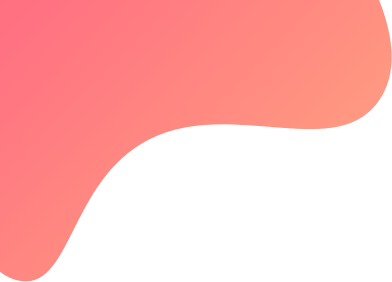
Configure-Tradesmart
To connect Tradesmart (Kambala) account with Tradetron, follow the steps below
Step 1: Go to Broker and Exchanges in Tradetron from the top-right Menu
Step 2: Click on Add broker

Step 3: Select Tradesmart (Kambala) from the drop-down menu
Step 4: Add the following details and click on save
Login ID: Add your broker login ID
Password: Add your broker password
Two Factor: Add any characters example > "abc"

Step 5: Once your account is added you need to generate your 2FA. To generate your OTP click on "Generate 2FA" here.

Step 6: You will now see a blank page and received an SMS on your registered mobile number with an 2FA OTP.
Step 7: Go back to the "edit" page and add the OTP received in the 2FA input and click Save


Step 8: You need to generate a token everyday before 9AM. To generate your token click on "Generate token" here.

Now you are all set for Algo trading!


