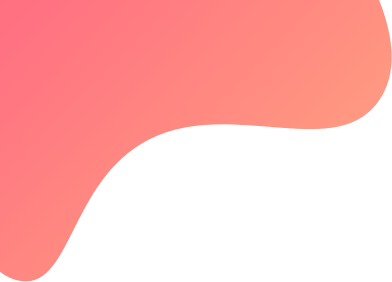
Configure-Motilal-Oswal-OpenAPI
To connect Motilal Oswal(Open API) with Tradetron, follow the steps below.
First, you need to provide consent to use Open API, follow the instructions on the below link
You also need to setup TOTP via google Authenticator to use APIs
Follow the steps below to setup your TOTP
Step 1: Go to trading APIs page by clicking here, once you are on the page, click on the get started button under NEW JSON REST API as highlighted in the below image

Step 2: After you click on Get Started[New JSON Rest API], a login popup will appear, Kindly login via user id, password and OTP. Once logged in you need to go to My Profile section where you will find Unique ID (Google Alerts)

Step 3: Copy the code available under the Unique ID and keep it. Now you need to download Google Authenticator App on your mobile device from playstore or Appstore.
Now open the authenticator app and click on the + button to add new account or click on add new account. You will be asked to scan QR code or Enter a provided Key. Select 'Enter the setup key' and insert the unique ID which was copied earlier from the website

Step 4: Now you have setup TOTP, Do note- TOTP is time-based and changes every 30secs. Now follow the below steps to connect the broker account with Tradetron
Step 5: Go to Broker and Exchanges in Tradetron from the top-right Menu

Step 6: Click on Add broker

Step 7: Select Motilal(Open API) from the drop-down menu
Step 8: Input your Client code, login password, under 2FA fill in your DOB in DD/MM/YYYY format and under TOTP,
Open the authenticator app and input the 6-digit code which you received and click on the Save button
Note - You need to input the code quickly as it will expire in 30secs

Step 9: Now the broker is added successfully. However, to trade, you need to generate the token manually every day before the market opens(preferably after 8:35AM and before 9:00AM).
Go to the broker and exchange section and click on the token generation button for the same.
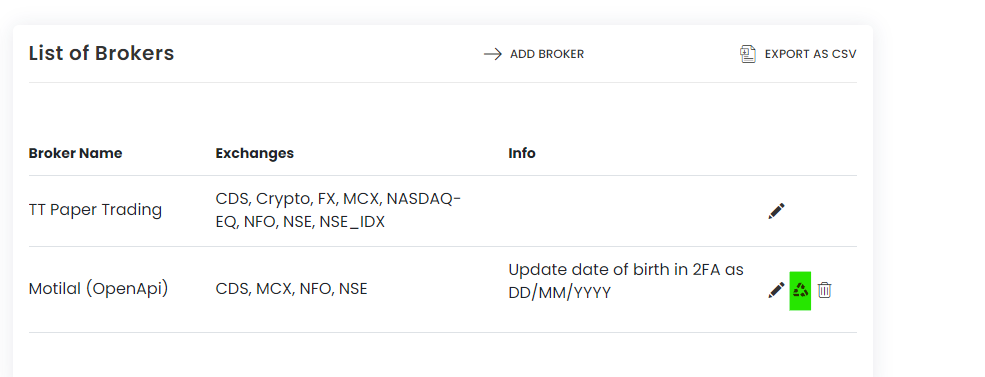
Step 10: Now the broker is added successfully. However, to trade, you need to generate the token manually every day before the market opens(preferably after 8:35AM and before 9:00AM).
Now you are all set for Algo trading!


